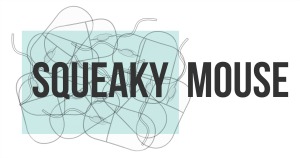Which Computer Should I Buy?
May 2021
I hope you are all well and enjoying the change in lock down rules. The month of May has flown by – the weather has been terrible. I’m hoping that Saturday May 29th will offer some sunshine as I am getting married in the morning!
I get quite a few questions on “What type of computer should I buy”, so I’d like to give some tips. These tips are for people who want a computer that is for general usage – using email, web browsing, watching TV programs and making zoom or teams or skype calls.
Lets start by deciding what type of device might be suitable.
There are broadly four types of devices:
- Tablet – This could be an Apple iPad, Samsung tablet or any other Android make of tablet. Tablets are very portable and do not come with a separate keyboard.
- Laptop – Computer with a separate screen and keyboard. Some screens are detachable so you can use as a tablet as well.
- All-in-One – Large screen with all of the computer parts inside the screen. Usually used with a wireless keyboard and mouse to create a very clean and tidy work space.
- Desktop – This is usually a separate box which holds all of the computer parts and then there is a separate monitor.
Choice is personal preference. I would suggest PC World is a good place to get used to the different form factors. They have a good range of Apple, Windows and tablet devices.
Next choice is the operating system. The operating system is the software that allows you to run programs.
There are three choices for operating system:
- Windows
- Apple (IOS)
- Android – Tablet or Laptop (Chrome book)
My recommendation if choosing a laptop, all-in-one or Desktop is to choose between Windows or Apple. Most people end up getting rid of their Chrome books as they are difficult to use, although they are incredibly cheap to buy.
For a tablet – again personal choice.
Next choice is the technical spec. This is how much horse power you want.
My advice here is to not buy the cheapest and not to buy the most expensive. Apple products are generally more expensive than others.
The spec I would advise here for laptops, all-in-ones and Desktops is:
Processor (Brain) – Intel i5 processor
Memory – 8 GB minimum
Storage – 256 GB SSD minimum
Screen size – personal choice
For tablets, I would suggest mid-range pricing will get you a tablet that will suit your needs.
Once you have decided which options work for you, its then easier to go shopping on-line or in-store as you will have some guide on what you are looking for. You may also want to consider refurbished computers, which usually come with a good warranty.
When you are shopping for your computer, you may be offered upsells such as Anti-virus, Cloud Storage, Office software, Data transfer from your old computer and support packages.
Anti-virus – Windows 10 has a built in anti-virus which is very good. I would recommend that you do not need to purchase additional anti-virus for Windows 10. Apple (iOS) has a built in anti-virus called XProtect and again I would recommend that you do not need to purchase additional anti-virus.
Cloud Storage – I like cloud storage. If it is setup in the right way, it can help you recover your files from a ransomware attack very quickly. It also runs in the background without the need to remember to copy files to a removable disk.
For Windows I would suggest purchasing Microsoft 365 subscription which includes OneDrive cloud storage. There are two subscription choices, single use and family. The family subscription is great value as you can have up to 6 family members on the same subscription, each with a massive amount of storage.
For Apple, I would suggest subscribing to iCloud as it backs up everything for you automatically. You may also want to subscribe to Microsoft 365 if you want Microsoft Office programs.
I do not recommend buying any other providers cloud storage.
Office Software – If you want the latest office then Microsoft 365 is the way to go for Windows and Mac. If you don’t need the latest features, then I would suggest using Libre Office which is OpenSource (Free) and is compatible with Microsoft Office documents. You may want to make a donation to Libre office if you download the software.
Data Transfer – If you have an existing Apple device that is reasonably up to date, then the transfer will be taken care of when you open the new computer. It is a seamless process and works very well. Windows is more complex and you may want to take the service offered in-store or online or contact a local friendly computer company.
Support packages – Support packages will be telephone only with the technicians accessing your computer. This is personal preference and you need to think if the on-line nature will really help as there may be times when you are having issues with the internet / computer itself to make getting on-line help impossible.
Phew – not easy. Having said that, I bought a washing machine recently and the amount of choice is staggering – I ended up signing up to Which!